Saved Posts: Everything You Need To Know
Discover the Saved Posts feature on Instagram, a way to bookmark and organize content that you want to revisit or reference in the future.
What are Saved Posts?
Saved Posts on Instagram are a feature that allows users to save and bookmark posts they find interesting or want to revisit later. When you come across a post that you want to save, simply tap the bookmark icon below the post. This will add the post to your Saved collection, which can be accessed by tapping the menu icon on your profile and selecting "Saved".
How can I access my Saved Posts?
To access your Saved Posts on Instagram, go to your profile and tap the menu icon (three horizontal lines) in the top right corner. From the menu, select "Saved". This will take you to a page where you can view all of the posts you have saved. You can organize your Saved Posts into collections by tapping the "+" button and creating a new collection or adding the post to an existing collection.
If you want to remove a post from your Saved collection, simply go to the post and tap the bookmark icon again. This will remove the post from your Saved collection.
Can other people see my Saved Posts?
No, your Saved Posts are private and can only be seen by you. They are not visible to your followers or anyone else on Instagram. This means you can save posts without worrying about others seeing what you have saved.
Dos and Don'ts of Saved Posts on Instagram
Do's
- Do categorize your saved posts into collections for easy access and organization. This helps you keep track of your inspirations, favorite accounts, or content ideas.
- Do use the save feature to bookmark posts that you want to revisit for educational content or tutorials that you may want to reference later.
- Do regularly review your saved posts to remove ones that are no longer relevant or interesting to you, keeping your collections fresh and useful.
Don'ts
- Don't save posts indiscriminately without any plan to revisit them, as this can lead to clutter and make it difficult to find what you're looking for later on.
- Don't forget to respect the privacy of others; avoid saving posts that are personal or sensitive in nature if they are not meant to be shared widely.
- Don't rely solely on the save feature for critical information or content you can't afford to lose, as posts can be deleted by the original poster at any time.
How to Save Posts on Instagram
1. Open the Instagram App
To save posts on Instagram, first, open the Instagram app on your mobile device.
2. Find the Post You Want to Save
Browse through your Instagram feed or search for a specific user or hashtag to find the post you want to save.
3. Tap the Bookmark Icon
Once you've found the post, tap the bookmark icon located below the post on the right side. It looks like a flag or a ribbon.
4. Choose a Collection or Create a New One
A menu will appear with your existing collections or the option to create a new one. Select a collection or tap "Add to New Collection" to create a new one.
5. Add a Description (Optional)
If you want to add a description or note to the saved post, you can do so by tapping "Add Description" and typing in your desired text.
6. Access Your Saved Posts
To access your saved posts, go to your Instagram profile and tap the menu icon (three horizontal lines) in the top right corner. Then, select "Saved" from the menu.
7. View and Manage Your Saved Posts
In the "Saved" section, you can view all your saved posts. You can also organize them into collections, remove posts from collections, or delete saved posts altogether.
What Are Ideas for Saved Posts on Instagram?
1. Organize Your Saved Posts
If you have a lot of saved posts on Instagram, it can be helpful to organize them into different categories. Create folders or collections to easily find and access specific types of content.
- Create a folder for inspirational quotes
- Create a folder for workout routines
- Create a folder for recipe ideas
- Create a folder for travel inspiration
- Create a folder for fashion inspiration
2. Create a Mood Board
A mood board is a great way to visually organize your saved posts and get inspiration for different projects or themes. Use a collage app or simply create a new Instagram account dedicated to your mood board.
- Collect images that inspire you for a home renovation project
- Create a mood board for your upcoming wedding
- Gather fashion inspiration for your next photoshoot
- Collect travel photos for your dream vacation
- Create a mood board for your personal branding
3. Share Your Favorite Saved Posts
If you come across a saved post that you think your followers would enjoy, share it on your Instagram story or feed. This not only provides valuable content for your audience but also helps you engage with other creators.
- Share a recipe you saved and tried
- Highlight a motivational quote that resonated with you
- Share a travel photo that inspired you to visit a certain destination
- Showcase a fashion look that caught your eye
- Share a DIY project idea that you found interesting
4. Use Saved Posts for Content Inspiration
If you're running out of ideas for your own content, take a look at your saved posts for inspiration. You might find new angles, topics, or trends that you can incorporate into your own posts.
- Use a saved post as a starting point for a blog post
- Recreate a makeup look that you saved
- Write a caption inspired by a saved quote
- Share a book recommendation based on a saved post about reading
- Create a video tutorial based on a saved DIY project
5. Collaborate with Other Instagrammers
If you find an Instagrammer whose content you consistently save, consider reaching out to collaborate. This can lead to cross-promotion, new followers, and fresh ideas for both of you.
- Reach out to a fashion influencer to collaborate on a styling video
- Partner with a fitness blogger for a joint workout challenge
- Collaborate with a foodie account to create a recipe together
- Work with a travel influencer to create a destination guide
- Collaborate with a home decor account for a room makeover project