Gallery Post (Carousel): Everything You Need To Know
Delve into the world of Gallery Posts, also known as Carousels, on Instagram, a format that allows you to share multiple photos or videos in a single post.
What is a Gallery Post on Instagram?
A Gallery Post, commonly referred to as a Carousel, is a feature on Instagram that allows users to share multiple photos or videos in a single post. Users can upload up to 10 pieces of media per Carousel, and viewers can swipe through the content at their leisure. This format is particularly useful for telling a story, showcasing different angles of a product, or sharing a series of moments from an event. Carousels can increase engagement as they encourage users to spend more time viewing the post.
For example, a fashion influencer might use a Carousel to display various outfits from a single photoshoot, or a travel influencer could showcase different scenes from a trip. The key is to provide a cohesive collection of images that maintain the viewer's interest throughout the swipe-through experience.
How do you create a Carousel Post on Instagram?
To create a Carousel Post on Instagram, tap the '+' icon to create a new post and select the 'Select Multiple' option. You can then choose up to 10 images or videos from your gallery. Once selected, you can edit each piece of media individually or apply a filter to all at once. After editing, you can write a caption, tag people, add a location, and choose to share it to connected accounts. When you're ready, hit 'Share' to publish your Carousel.
An influencer might curate a Carousel to show the step-by-step process of creating a makeup look, or a food blogger could post a recipe with each step shown in a separate slide. It's a versatile tool that can be used creatively to engage an audience.
What are the benefits of using Carousel Posts for influencers?
Carousel Posts offer influencers a dynamic way to share content and engage with their audience. They can tell a more complete story than a single image or video post, potentially leading to higher engagement rates. Carousels encourage users to interact with the post by swiping through all the content, which can increase the time spent on the post and signal to the Instagram algorithm that the content is engaging. This can help increase the post's visibility.
Influencers often use Carousels to provide value to their audience, such as a mini-tutorial, a before-and-after reveal, or a series of tips. This not only helps in keeping the audience interested but also in establishing the influencer's expertise in a particular niche.
Dos and Don'ts of Gallery Posts (Carousel) on Instagram
Do's
- Do ensure that your first image is captivating and encourages followers to swipe through the rest of the carousel.
- Do maintain a consistent theme or story throughout the carousel to keep the audience engaged.
- Do use high-quality images and videos to make your carousel stand out in your followers' feeds.
Don'ts
- Don't overload your carousel with too many images or videos; keep it concise and impactful.
- Don't forget to optimize your captions and hashtags for each post within the carousel to maximize reach.
- Don't ignore the analytics; track engagement to understand what works best for your audience and refine your strategy accordingly.
How to Create a Gallery Post (Carousel) on Instagram
1. Choose Your Photos
Select a series of photos that you want to include in your carousel post. Make sure they are visually appealing and tell a cohesive story.
2. Open Instagram
Launch the Instagram app on your mobile device and log in to your account.
3. Tap the "+" Button
On the home screen, tap the "+" button at the bottom center of the screen to create a new post.
4. Select Multiple Photos
From the options presented, choose "Select Multiple" to access your photo gallery and select the photos you want to include in your carousel post.
5. Arrange the Order
Once you have selected the photos, you can rearrange their order by tapping and holding on a photo, then dragging it to the desired position.
6. Add Captions and Tags
For each photo in the carousel, you can add captions and tags by tapping on the respective photo and entering the desired text.
7. Share Your Carousel Post
After you have arranged the photos, added captions and tags, tap the "Next" button at the top right corner of the screen. Finally, tap "Share" to publish your carousel post on Instagram.
What Are Ideas for Creating a Gallery Post (Carousel) on Instagram?
1. Showcase a Step-by-Step Tutorial
Share a series of images that guide your audience through a process or tutorial. This can be a recipe, a DIY project, or a makeup tutorial. Each image should represent a step, allowing your followers to easily follow along.
- Start with an introduction image that sets the context.
- Use clear and concise captions for each step.
- Ensure the images flow smoothly from one step to the next.
- Include a final image that showcases the end result.
- Encourage engagement by asking your audience to share their own attempts.
2. Highlight a Product or Service
If you have a product or service to promote, a carousel post can be an effective way to showcase its features or benefits. Use each image to highlight a different aspect, and provide a brief description or explanation in the captions.
- Choose high-quality images that capture the essence of your product or service.
- Include close-up shots to showcase details.
- Use captions to highlight key features or benefits.
- Consider including customer testimonials or reviews in one of the images.
- End with a call-to-action, such as a link to purchase or learn more.
3. Share Before and After Transformations
Before and after transformations are always captivating. Use a carousel post to showcase the progress or changes that can be achieved through your expertise, whether it's in fitness, home organization, or interior design.
- Start with a clear "before" image that clearly shows the starting point.
- Follow with a series of images that demonstrate the steps or progress made.
- Include captions that explain the process or highlight key changes.
- End with a striking "after" image that showcases the final result.
- Encourage your audience to share their own transformations or ask questions.
4. Create a Storytelling Experience
Use a carousel post to tell a story or share a narrative. This can be a personal journey, a behind-the-scenes look at your creative process, or a fictional tale. Each image should contribute to the overall narrative.
- Plan the sequence of images to create a cohesive story arc.
- Use captions to provide context and guide your audience through the story.
- Consider using a consistent visual style or filter to enhance the storytelling.
- End with a thought-provoking image or question to engage your audience.
- Encourage your followers to share their own stories or interpretations.
5. Feature a Collection or Portfolio
If you have a collection of related images or a portfolio to showcase, a carousel post can be a great way to present them as a cohesive set. This works well for photographers, artists, fashion designers, or anyone with a visually appealing collection.
- Curate a selection of images that complement each other visually.
- Consider a theme or concept that ties the collection together.
- Use captions to provide context or explain the inspiration behind each image.
- Ensure the images flow smoothly and create a visually pleasing sequence.
- Include a call-to-action, such as a link to view more of your work or make a purchase.